APP-FND-00222: Encountered an error while getting the ORACLE user account for your concurrent request.
Today when I was trying to run the report from my EBS R12 it shows following error when I click on "SUBMIT" button.
"APP-FND-00222: Encountered an error while getting the ORACLE user account for your concurrent request
Contact your system administrator"
 |
| APP-FND-00222: Encountered an error while getting the ORACLE user account for your concurrent request. |
When I googled the error I came to know that in my concurrent program I have given custom application name instead of "Human Resources" for whom this report is belongs to as shown below:
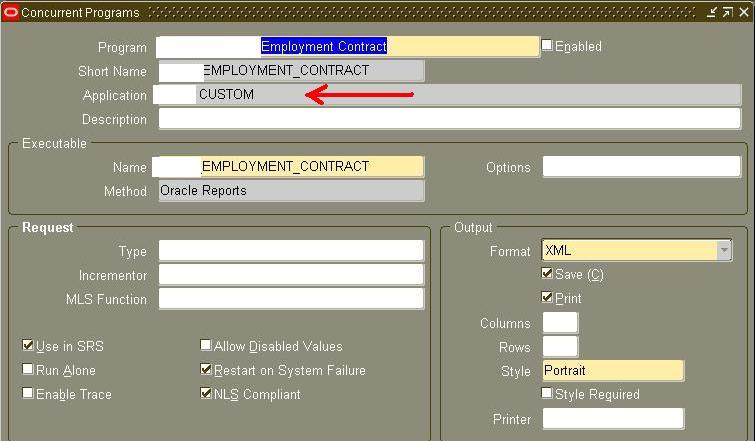 |
| APP-FND-00222: Encountered an error while getting the ORACLE user account for your concurrent request. |
In my case I don't want it to run from custom application so I just changed the "Application" field from "CUSTOM" to "Human Resources" and it works fine. For those who want to run the report in custom application please refer to note:
Checked for relevance 14-Apr-2010 Application Install 11.5.6 to 12.0
- fact: Oracle Application Object Library
- fact: FNDRSRUN - Run Reports
- symptom: APP-FND-00222 Encountered an error while getting the ORACLE user account for your concurrent request to run from
- symptom: Error submitting concurrent request registered to a custom application
- cause: The custom application has not been assigned to any data group











thks a lot!!
ReplyDeletewelcome
Delete